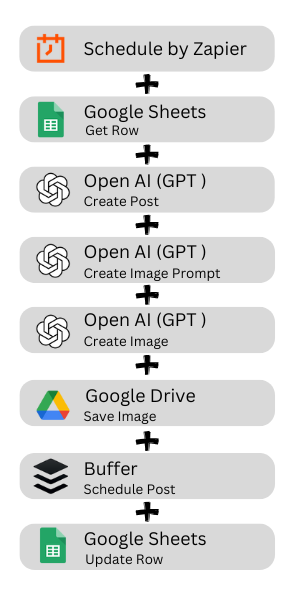How I Automate My X (Twitter) Posts Using Zapier, ChatGPT, and Buffer
Ever wonder how some creators seem to have a perfectly timed, well-curated X.com (Twitter) feed without manually posting every day? There's a whole system behind the scenes making it happen.
Today, I’ll take you behind the curtain to show exactly how I set up a process that runs some of my X.com (Twitter) posts on autopilot, combining the tools Zapier, Google Sheets, ChatGPT, Google Drive, and Buffer. Spoiler: it’s easy to recreate—and I’d be thrilled to help you get started with a setup of your own!
Step-by-Step: My Twitter (X) Posting Workflow
Here’s how my setup works, start to finish:
[Zapier Trigger] Setting Up the Scheduler
I start with Zapier and its scheduler feature. The scheduler triggers my Zap according to a set cadence, triggering an automatic pull of content for each post from a specific row on my Google Sheet. I set up my Zap to run daily at a specific time. If I want to create the same type of tweet more than once a day, I’ll just duplicate the Zap and adjust the time.
[Step 1] Pulling Content from Google Sheets
When the Zap triggers, it pulls the next row from a Google Sheet where I keep a list of keywords and a few variable words for each post. These rows include a trigger column that I call ‘Next’. Zapier will pull the first row that contains ‘TRUE’ (at the end of the Zap, I change the value to ‘FALSE’).
[Step 2] Drafting the Post with ChatGPT
Once I’ve got the keywords into Zapier, the Zap sends them through ChatGPT in a structured prompt to craft the post content, which gives each one a fresh, conversational voice. It’s like having a virtual writing assistant, keeping things consistent while adapting each post to the day’s keywords.
[Step 3] Creating a Visual Prompt for the Image
With the post content ready, it’s time to make the visuals pop. I send another structured prompt to ChatGPT, but this time to generate a prompt specifically designed for an image creation AI. This ensures the image aligns with the tone and message of the text, pulling it all together in a single cohesive package.
[Step 4] Generating the Image
Next, I use ChatGPT with that visual prompt to create an image perfectly tailored to the post content. Having visuals that connect to the post is a game-changer for engagement—it just pulls people in. This image is then ready for the next step of the Zap.
[Step 5] Saving the Image to Google Drive
Before posting, I save the image to my Google Drive folder, which is already set up to share all images publicly. This extra step ensures I have a ‘permanent’ copy of the image, so it won’t disappear later when ChatGPT purges its old images. Using this stored image for my posts also helps keep my images accessible in one place.
[Step 6] Sending the Post and Image to X via Buffer
Now that the post and image are good to go, you’ll need to send the post to X.com. X. (Twitter) doesn’t have an integration with Zapier. So, we need a workaround. There are several apps you can use, but the one I used for this automation is Buffer. So, the next step in my Zap sends the post to my Buffer account. Buffer takes over from here, either posting immediately or queuing it up based on my preferred posting schedule. You can set them within the Zap to post immediately or go into your Buffer queue. Now the tweet is posted or queued up and ready to roll.
[Step 7] Marking It as Sent
Finally, I update the Google Sheets row that I used for this post. I add the post content to the row and capture the Google Image ID (just in case I want to find the image later). I also change the value of the ‘Next’ column to ‘FALSE’. This way, Zapier knows to pull the subsequent row next time it triggers, using fresh keywords and variable words to keep the tweets crisp from one to the next.
And that’s it! With these seven steps, my X (Twitter) posts are fully automated. Once it’s set up, the whole system runs on its own, pulling in new content, crafting posts, creating visuals, and posting them all on schedule. If you’re interested in automating your X (Twitter) feed just like this, you’re in luck! I’d be happy to help you set up a similar workflow.
Want to automate your social media? Click the button below, and let’s get your social accounts running on autopilot!
.Thanks for reading!